IPTV (Internet Protocol Television) offers the flexibility to stream content across a variety of devices and platforms. Understanding how IPTV works with different technologies can help you optimize your viewing experience. Here’s an overview of how IPTV compatibility performs across various devices in 2024, including setup tips and key considerations.

IPTV Compatibility for Firestick
Amazon Firestick is a popular choice for IPTV enthusiasts due to its ease of installation and affordability. Here’s how to get started:
- Installation: You can download IPTV apps directly from the Amazon App Store. For apps not available on the store, sideloading via apps like Downloader is a common method.
- Popular Apps: TiviMate, IPTV Smarters, and Perfect Player are popular choices.
Setup Tips :
- Search for the desired IPTV app in the Amazon App Store.
- Install the app and configure it with your IPTV provider’s credentials.
- For sideloading, enable apps from unknown sources in the settings and use a downloader app to install the IPTV APK.
IPTV Compatibility for Android
Android Devices offer wide compatibility for IPTV services, whether you’re using a phone, tablet, or Android TV box :
- Installation: IPTV apps can be downloaded from the Google Play Store or sideloaded via APK files.
- Popular Apps: TiviMate, IPTV Smarters, Perfect Player, and GSE Smart IPTV.
Setup Tips :
- Download the IPTV app from the Google Play Store or side-load the APK.
- Open the app and enter your IPTV subscription details to start streaming.
- Ensure your Android device is updated to the latest version for optimal performance.
IPTV Compatibility for iOS
iOS Devices have more restrictions due to Apple’s App Store policies, but there are still options:
- Installation: Some IPTV providers offer custom apps through the App Store. Alternatively, web-based players or browser-based solutions can be used.
- Popular Apps: IPTV Smarters, GSE Smart IPTV, and other web-based services.
Setup Tips:
- Download the IPTV app from the App Store if available.
- For web-based services, open the IPTV provider’s website using Safari or another browser.
- Configure the app or web service with your IPTV subscription details.
IPTV Compatibility for Smart TVs
Smart TVs offer variable compatibility depending on the brand and operating system:
- Installation: Many smart TVs run on Android TV, which supports IPTV apps. Other brands may require alternative methods.
- Popular Apps: TiviMate, IPTV Smarters, and Perfect Player.
Setup Tips:
- Access the app store on your smart TV and search for your IPTV app.
- Download and install the app.
- Enter your IPTV subscription details and configure the app.
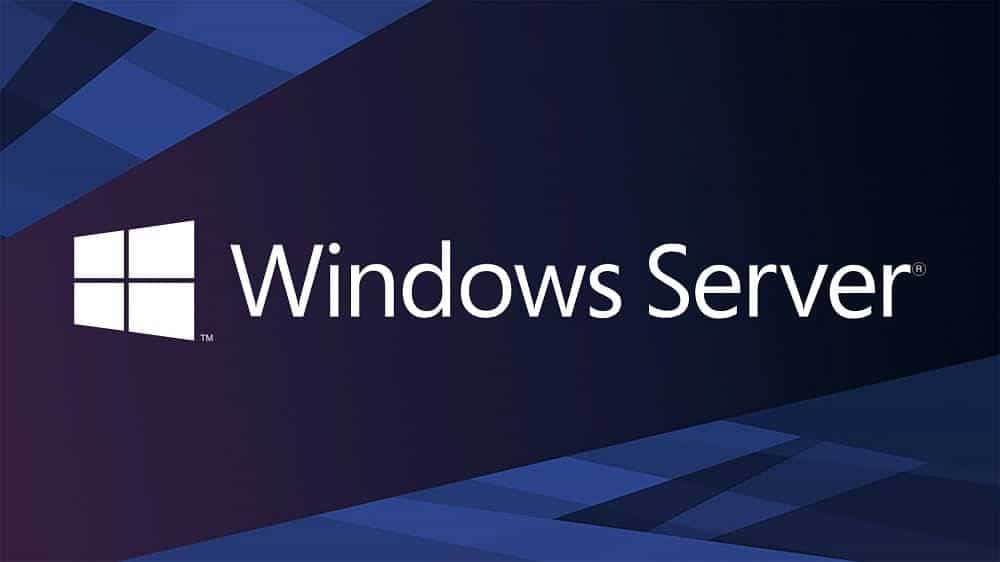
IPTV Compatibility for Windows
Windows PCs provide multiple ways to access IPTV:
- Options: Use web browsers, dedicated Windows apps, or media players like VLC.
- Popular Apps: IPTV Smarters, Perfect Player, and VLC Media Player.
Setup Tips:
- For web-based services, visit the IPTV provider’s website using your browser.
- For dedicated apps, download and install from the provider’s website or Windows Store.
- For VLC, configure IPTV streams via playlist or M3U file.
IPTV Compatibility for Mac
Mac Computers also support IPTV through various methods:
- Options: Use web-based players, dedicated apps, or media players like VLC.
- Popular Apps: IPTV Smarters, GSE Smart IPTV, and VLC Media Player.
Setup Tips:
- Download the IPTV app from the App Store or the provider’s website.
- For web-based services, use Safari or another browser to access the IPTV provider’s site.
- For VLC, configure IPTV streams via playlist or M3U file.
IPTV Compatibility for Roku
Roku has limited native support for IPTV but can still be used with some workarounds:
- Options: Use screen mirroring from another device or find Roku-compatible IPTV channels.
- Popular Apps: Roku’s native support is limited, so consider using screen mirroring apps or external streaming devices.
Setup Tips:
- Set up screen mirroring from your smartphone or PC to Roku.
- Alternatively, look for IPTV-compatible channels on the Roku channel store.

IPTV Compatibility for Kodi
Kodi is a popular choice for advanced users who want to customize their IPTV experience:
- Installation: Install Kodi on various devices and use IPTV add-ons.
- Popular Add-ons: PVR IPTV Simple Client, CCloud TV, and others.
Setup Tips:
- Install Kodi on your device.
- Add the IPTV add-on via Kodi’s repository or third-party sources.
- Configure the add-on with your IPTV subscription details.
IPTV Compatibility for Chromecast
Chromecast allows you to cast IPTV content from your mobile device or computer:
- Options: Stream content from IPTV apps or websites to your Chromecast-enabled TV.
- Popular Apps: Most mobile IPTV apps support casting.
Setup Tips:
- Ensure your mobile device or computer is connected to the same Wi-Fi network as your Chromecast.
- Open the IPTV app or website and use the cast feature to stream to your Chromecast.
IPTV Compatibility for Apple TV
- Apple TV has limited native support for IPTV, but there are workarounds:
- Options: Use AirPlay to stream from other Apple devices or find compatible apps on the tvOS App Store.
- Popular Apps: IPTV Smarters, GSE Smart IPTV.
Setup Tips:
- Install the IPTV app from the tvOS App Store if available.
- Use AirPlay to stream from an iOS device or Mac to Apple TV.
- Configure the app or streaming settings as needed.
Conclusion
IPTV compatibility spans a wide range of devices and platforms, each offering unique features and setup processes. Whether you use Firestick, Android, iOS, or other devices, the key is to select a compatible app and follow the specific installation instructions. For more detailed setup guides or troubleshooting tips for a specific device, feel free to reach out or consult additional resources.